How to Integrate LinkedIn Sales Navigator with HubSpot CRM

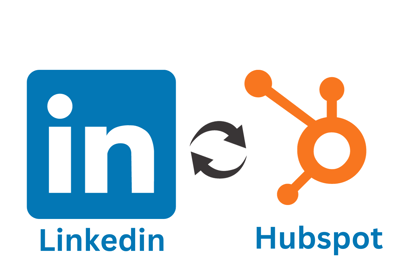
Introduction:
In the world of sales and customer relationship management (CRM), streamlining your workflow and staying organized is paramount. To Integrate Sales Navigator with HubSpot, two powerful tools, can supercharge your sales efforts. This integration allows you to harness the networking prowess of LinkedIn and the comprehensive CRM capabilities of HubSpot. In this guide, we'll walk you through the process of integrating Sales Navigator with HubSpot CRM.
Why Integrate LinkedIn Sales Navigator with HubSpot CRM?
Before we dive into the integration steps, let's understand the benefits of combining these two platforms:
Rich Lead Data: LinkedIn Sales Navigator provides in-depth information about your leads and prospects, including their job titles, company details, and recent activity.
Seamless Connection: With the integration, you can import LinkedIn leads directly into HubSpot CRM, eliminating the need for manual data entry.
Enhanced Communication: Access LinkedIn profiles and activity history within HubSpot, making it easier to personalize your outreach and engage with leads.
Efficient Sales Process: The integration streamlines your sales process, from lead generation to nurturing and closing deals, improving overall efficiency.
Now, let's get started with the integration:
Step 1: Access HubSpot App Marketplace
To embark on the journey of integrating LinkedIn Sales Navigator with HubSpot CRM, the first step is to access the HubSpot App Marketplace. This is where you'll find a wide array of integrations and tools designed to enhance your HubSpot CRM experience. Here's how to get started:
- Log in to Your HubSpot CRM Account: Begin by logging in to your HubSpot CRM account. You'll need to have the necessary permissions to access and make changes to your CRM settings.
- Navigate to the HubSpot App Marketplace: Once you're logged in, look for the HubSpot App Marketplace. You can typically find it in the top navigation menu or within your CRM dashboard. Click on the "App Marketplace" or a similar option to enter the marketplace.
Step 2: Find LinkedIn Sales Navigator
Now that you're inside the HubSpot App Marketplace, it's time to locate the Sales Navigator integration with HubSpot. This integration is designed to bridge the gap between your CRM and LinkedIn's powerful sales and networking platform.
- Search for "LinkedIn Sales Navigator": Use the search bar within the App Marketplace to look for the LinkedIn Sales Navigator integration. Simply type in "LinkedIn Sales Navigator" and hit the search button.
- Select the LinkedIn Sales Navigator Integration: Among the search results, you'll find the LinkedIn Sales Navigator integration. Click on it to access more details and initiate the installation process.
Step 3: Install the Integration
Now that you've found the LinkedIn Sales Navigator integration, it's time to install it. This process involves connecting your LinkedIn Sales Navigator account with your HubSpot CRM account, enabling seamless data exchange and functionality between the two platforms.
- Click "Install": Once you've selected the LinkedIn Sales Navigator integration, you'll typically see an "Install" or "Get Started" button. Click on this button to initiate the installation.
- Authenticate Your LinkedIn Sales Navigator Account: To establish the connection, you'll need to authenticate your LinkedIn Sales Navigator account. Follow the prompts and login steps provided during the installation process.
Step 4: Sync Your Data
This step is crucial to ensure that the integration between LinkedIn Sales Navigator and HubSpot CRM functions seamlessly. Here's what you need to do:
Configure Data Sync Settings: In the integration setup, you'll have the option to configure data sync settings. This allows you to specify which LinkedIn leads and data you want to sync with HubSpot CRM. You can filter leads based on criteria such as location, job title, or industry, ensuring that you're bringing in the most relevant prospects.
Field Mapping: Field mapping is a vital aspect of the integration. It involves associating LinkedIn Sales Navigator fields with corresponding fields in HubSpot CRM. This alignment ensures that the data transferred from LinkedIn is correctly organized within your CRM. For example, you'll want to map the LinkedIn lead's name, company, and contact information to the corresponding fields in HubSpot CRM.
Step 5: Start Using the Integration
Once you've configured the integration settings and field mapping, it's time to put the integration to work. Here's how:
Importing LinkedIn Leads: With the Sales Navigator HubSpot integration in place, you can start importing LinkedIn leads directly into HubSpot CRM. This eliminates the need for manual data entry, saving your sales team valuable time. When you identify a promising lead on LinkedIn, you can initiate the import process with just a few clicks.
Access LinkedIn Profiles and Activity: A significant advantage of this integration is the ability to access LinkedIn profiles and activity history directly from HubSpot CRM. When you're interacting with a lead or contact in HubSpot, you'll have instant access to their LinkedIn profile. This provides valuable context and allows you to personalize your outreach effectively.
Step 6: Automate Your Sales Workflow
Now that you have LinkedIn Sales Navigator seamlessly integrated with HubSpot CRM, it's time to leverage automation to enhance your sales workflow:
Create Custom Workflows: HubSpot CRM offers workflow automation capabilities. You can set up custom workflows that trigger actions based on LinkedIn Sales Navigator data. For instance, if a lead engages with your LinkedIn content, you can create an automated workflow that sends a follow-up email or assigns the lead to a specific sales representative.
Streamline Follow-ups: Automation allows you to streamline follow-up processes. You can schedule automated follow-up emails or reminders based on lead behavior and engagement on LinkedIn. This ensures that no potential lead slips through the cracks and that your sales team is always prompt in their responses.
Step 7: Monitor and Optimize
After successfully integrating LinkedIn Sales Navigator with HubSpot CRM, the work doesn't end; it's time to monitor and optimize the integration continuously. Here's how:
- Performance Tracking: Regularly assess how the integration is impacting your sales efforts. Keep an eye on key metrics such as lead generation, engagement rates, and conversion rates. HubSpot CRM's reporting tools can help you gather valuable insights.
- Feedback Loop: Encourage your sales team to provide feedback on their experience using the integration. Are there any pain points or areas where it could be more effective? Use this feedback to make necessary adjustments.
- Customization: HubSpot CRM offers customization options. Fine-tune the integration to align with evolving sales strategies and goals. You might need to modify data sync settings or fields mapped between the two platforms.
- Training and Adoption: Ensure that your sales team is using the integrated tools effectively. Conduct periodic training sessions to familiarize new team members and refresh the skills of existing users. The more your team knows, the better they can leverage the integration.
- Stay Updated: Both LinkedIn Sales Navigator and HubSpot CRM regularly release updates and features. Stay informed about these changes and explore how they can further enhance your sales workflow.
Conclusion:
By following these steps, you'll seamlessly integrate LinkedIn Sales Navigator with HubSpot CRM, creating a potent combination that empowers your sales team to build meaningful relationships, close deals, and drive growth. Unlock the full potential of your CRM and take your sales strategy to new heights with this powerful integration.

