How to Create Marketing Email Templates in HubSpot?


Are you frustrated with your email campaign process? Are you looking for ways to improve your email marketing? If your answers to these questions are affirmative, the best thing you can do is to use marketing email templates in HubSpot.
Why Use HubSpot Email Template for Marketing Regularly?
It is not hard to create a likable email. It is better not to spend resources, effort and time to do this manually. Not every organization has an experienced developer to use the right code with the required level of expertise. Your company might have a developer or even more developers. However, their schedule might not have the knowledge to set up a great-looking email every time you are planning for a marketing campaign. This holds particularly if you are sending marketing communication to your lists once or twice every day. Here, HubSpot can help you. Here are details about the different techniques you can use for creating interactive HubSpot Email Templates.
Multiple Techniques to Create Interactive HubSpot Email Templates:
With HubSpot, the features and advantages are endless. Most importantly, there is no restriction to your imagination. Every business is different and in the same way, every business owner will have his/her own ideology. Here are the different techniques you can use for creating HubSpot Email Templates:
1. Purchase the HubSpot Email Templates:
Developing and designing an entirely new template might take a lot of time and effort. This is not possible for all entrepreneurs and businesses. Also, not everyone has the expertise in developing and designing as both are skills. So, to fill the gap there are a lot of email templates available at the HubSpot marketplace. You can choose the template that suits your brand at its best as you will find many templates that help businesses achieve their specific goals. Also, the relieving information for you will be that all templates that HubSpot offers are editable. So, it will be easy for you to apply your logo, branding and themes once you shortlist one and become part of the HubSpot Community by buying a HubSpot Account.
2. Use the Drag-and-Drop Editor:
Employing the drag-and-drop editor is one of the commonly used techniques when it comes to the creation of highly personalized templates for Emailing on HubSpot. The best part here is that you need not any coding skills to create HubSpot Email Templates. Also, you can do it on the website itself. Here are the steps to follow to create an email template with the drag-and-drop editor in HubSpot:
- Visit the marketing menu and then tap on files and templates
- Now, choose design tools
- Tap on files and start creating a new template
- From the dialog box, choose drag-and-drop
- Now, choose the kind of a template you need from the drop-down menu
- Give a new name to your template
3. Custom-Coded Template:
If you do not know to code, nothing to fret about here. But, if you have coding skills and wish to hone them, you can grab this opportunity. You can create a custom-coded template even if you look for a more robust build. Here, you will have to code in HubL and other coding variables. The interesting part of HubL is that it offers excellent compatibility and flexibility even with JavaScript the HTML Codes. If you do not know to code but have a developer on your team, you can get his help in this step as well.
4. Modular Editing:
When you are creating email templates, this is yet another option you can choose in HubSpot. When you choose this option, you need not have to engage in marketing email templates right from the scratch. Once you get to your HubSpot website, you will get an option to use modular custom-coded templates. When you use this option, you can re-use the template and can save time in template creation. The modular HubSpot email templates comes with all the components in a pre-designed format in varied modules. In this option, you can make changes to the modules of your campaign before you send it. You can use the template every time by making some changes and getting rid of or addition of modules to the template based on the ongoing campaign.
5. Importing:
You might be aware that nowadays, you can find many email service providers in the market. Even, your business might already be using an email service provider. So, you might wonder how to shift to HubSpot all of a sudden. Nothing to worry about as HubSpot offers integration to a third-party email service provider. Here are the steps you will have to follow to import from a third-party email service provider to HubSpot:
- The first thing you will have to do is to go to the marketing menu in HubSpot.
- Once you are there, tap on the option called files and templates
- Now, choose design tools
- Tap on files and generate a new template
- Choose HDML & HUBL once you see the dialog box opening up on the screen.
- Tap on create and copy and paste the whole HTML coding of your email template.
- Now, you are ready to preview and you can edit to make the required changes as well.
How To Save Your Marketing Email As A Template?
Let us consider that you have already created an email marketing template using the drag-and-drop editor in HubSpot. If you wish to reuse it in the future, you can save it as a template. To save an email as a template, here are the steps to follow:
- Go to your HubSpot Account and click on marketing and then email.
- Select the email that you wish to save as a template:
- Let us consider that you have a published email or existing draft that you wish to save as a template. Now, take your mouse over the email and click actions and then choose to save email as template option.
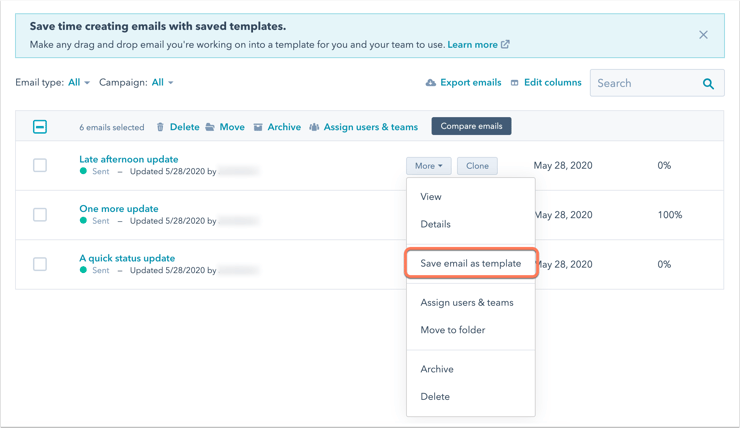
- Let us consider that you wish to create and save a new email as template. In this case, you will have to click on the option called Create Email. Then, choose regular and then choose a template. Once you are finished editing your email, click on the option called Actions drop-down menu that you can find in the top right. Then, choose ‘save email as template’.
- In a dialog box, enter the name of the template and click save.
Let us consider that you have saved an email as a template. Now, it will be available for you to choose when you create a new email. You will find it under the Saved Template Section in HubSpot.

