How To Integrate WordPress With HubSpot?

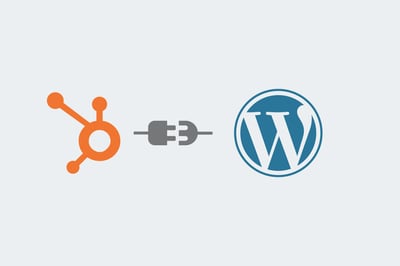
WordPress is a content management system that is widely used by many individuals and even small businesses these days. Many even own their WordPress websites and blog sites these days. Some of them have their HubSpot account as well. HubSpot’s Cloud-based CRM is widely used by businesses these days for aligning marketing and sales teams. Even, they use it for fostering sales enablement, optimizing their inbound marketing strategy for generating more qualified leads and boosting return on investment. Even though HubSpot offers its own CMS, many use WordPress as their CMS mainly because they are not able to find some features in HubSpot CMS that WordPress CMS offers. But, at one stage, they think about integrating their WordPress website with HubSpot CRM. When used together WordPress and HubSpot can contribute a lot to your business growth.
Ways to Integrate WordPress and HubSpot:
With the integration of WordPress and HubSpot, you can gain the satisfaction of using the world’s best Content Management System with the most familiar inbound marketing platform. You can do this integration in many ways. Let’s see some of these techniques you can follow for integrating HubSpot and WordPress:
1. Integrate Using the Official WordPress Plugin:
Naturally, you will be looking for the easiest way to establish deep integration between HubSpot and WordPress. This is where the official WordPress Plugin can help you. It comes with different features like those listed below:
- Analytics: With this feature, you can easily connect to your CRM for easy analysis.
- Live Chat: You can chat live with the visitors of your website or you can also choose a 24/7 chatbot.
- Email Marketing: With this plugin, you can communicate through emails to individuals in your Customer Relationship Management straight from the dashboard in your WordPress.
- Popup Builder: With this feature, you can design popup opt-in forms to motivate your website visitors to provide their contact details.
- Form Builder: Yes, this feature is for letting you create forms. Above all, you can create forms with ease with the drag-and-drop editor that directly feeds into your HubSpot CRM.
- CRM in Dashboard: With this facility, you can get to see information from your HubSpot CRM without having to reach your WordPress Dashboard.
When you use this plugin, here are the steps to follow for your HubSpot and WordPress integration:
a. Plugin Installation and Syncing with HubSpot:
The first thing you will have to do is to install and start-off the free HubSpot Plugin. You will have to do it from your WordPress account. Once the activation is done, you will be asked to either use your existing HubSpot account or sign up for a new account.
Once you sign in, HubSpot will automatically connect to your WordPress site. All you have to do is to follow the onscreen guidance in the activation wizard.
b. Create a Form for Generating Lead:
Now, you have connected your WordPress and HubSpot account. Go to the former account and go to forms and click on the create a free form option. You can find the HubSpot option in your WordPress Dashboard to do it. With this option, you can create your first lead generation form. When you create the form, you will get the option to choose the kind of form that you wish to create. When you intend to create a standard form, you can use the embedded form option. Thereafter, you have the option to choose one from a whole lot of templates you can find. Otherwise, you can choose a blank template as well.
Let us consider that you wish to create a “contact us” form for your WordPress Website. Click the “contact us” template and click the start option that you can find in the top right corner. When you start, you will find that you can create the “contact us” form using a simple drag-and-drop visual editor. Here, you can connect each field to the field in your HubSpot CRM. You can use the option to use the tabs that you can find on the top side to include additional options. Once you are finished and satisfied with what the contact us form should look like, click the submit button that you can find in the top right corner. As soon as you click the submit button, you will find a short code displayed by the plugin. You can use this code for adding the form to your WordPress. Otherwise, you can also add the form to your WordPress website using the HubSpot Form Block.
c. Explore Other Options:
Not only form-building but also you can get a wide range of other facilities with the HubSpot WordPress Plugin. You can get to know the options from the sub-menu of HubSpot from your WordPress Dashboard. You might find many useful features from there. You will be in a position to view all your contacts right from the dashboard of WordPress by going to HubSpot and the contacts.
2. Use HubSpot for WordPress:
Now, you can get a HubSpot App designed for WordPress. You can integrate HubSpot’s contact management and lead capture with WordPress. With this app, you can sync your contacts’ email and information to the HubSpot CRM in which you can segment and manage your audience. With forms and popups, you can easily develop popups and forms with the help of a drag-and-drop builder and swiftly publish them to your website. Also, with this app, you can chat with the visitors of your site and can answer their queries in real-time. When a visitor to your website sends a message on live chat, with this app, you can send an automated email. Automatic email can be sent even when a visitor to your website fills out a form on your website. Further, with built-in analytics, it will be possible to see which traffic sources and pages drive the most conversions such that you can keep doing what is working and spot areas for improvement.
Integration Features:
When you use this HubSpot Certified App for integrating your WordPress and HubSpot, you can get the following integration features:
- Real-Time Chatting With People Visiting Your Website: When you can converse with the visitors of your website, you can expect better engagement from them. They can be converted into leads quickly. The reason is that they can get their queries quickly answered when they visit your website.
- Swifty Add Lead Generation Tools to your Website: With this app, you can create and can publish forms, banners and slide-ins using a simple drag-and-drop builder for generating leads on your portal.
- Simplified Contact Management: Irrespective of whether you use the Lead Capture tools of HubSpot or use the tools that exist like Ninja Forms, Contact Form 7 or Gravity Forms, the contact details that you collect will be synced automatically with the free HubSpot CRM.
3. Install HubSpot Tracking Code for WordPress Plugin:
Plugins are nothing but third-party tools that you can employ for adding functionality to your WordPress Website. Here, you need not have to do any coding as it will be taken care of by the plugin. For instance, you can use the plugin called HubSpot Tracking code for WordPress. This plugin will permit you to quickly and easily add tracking to your WordPress website. Above all, you can do it without entering it into CSS or HTML. You can even add HubSpot-recommended plugins to your website to aid with the effective management of your social share buttons, author profiles, blog subscribers, RSS feed and much more.
This plugin permits existing users of HubSpot and even trial users to install the HubSpot tracking code on their present WordPress websites and blogs. HubSpot gathers usage information about this plugin such that you can serve your customers better and know the features to be added.
4. Use Your Favorite Form Plugin:
Of course, you can use the authentic HubSpot WordPress plugin to sync your WordPress site with your CRM. Nevertheless, when you use this plugin, you might face the following issues:
- The official HubSpot plugin has a lot of features. So, if you are not going to use most of these features, it might be an issue. For instance, you might not be interested in using facilities like live chat, email marketing and analytics.
- Using this plugin might add a bit of complexity to your WordPress site until you get used to the new plugin. Some people would prefer using the form plugin that they have been using already.
So, let us consider that you have already created a form plugin like WPForms or Gravity Forms. Is it possible to connect the lead generation form that you already use to HubSpot? Yes, this is possible.
Some of the popular WordPress Form plugins have third-party or official integrations with HubSpot. Here are some choices available:
- Contact Form 7: You can use the Contact Form 7 HubSpot Plugin. You can get this third-party plugin from Customer Relationship Management Perks.
- Formidable Forms: You can use the official Formidable Form HubSpot Integration available on the Elite License.
- Ninja Forms: You can use the official Ninja Forms add-on.
- Gravity Forms: You can use the official HubSpot add-on that comes along with the fundamental license. Otherwise, you can use the Gravity Forms HubSpot plugin from CRM perks, which is from a third party.
- Wpforms: Here, you have the option to use either the WPForms-Hubspot Integration plugin from a third party or the official Zapier add-on.
In short, the integration of WordPress with HubSpot can be beneficial in many ways. You can use one of the above-mentioned techniques for integration.

